How To Connect Nintendo Switch To A Laptop
Nintendo Switch was a game-changing turn of events, forever flipping the way one would perceive handheld gaming consoles.
And, you know what the cool thing is? Even if you don’t have a TV, you can still play on a larger screen as long as you know how to connect the Nintendo switch to a laptop. Connect the switch to the dock through the USB port, and then interconnect the dock and the game capture card using the HDMI cable. Insert the game capture card into the laptop USB port, and your setup is ready to boot.
It is harder than it sounds, so why don’t you look below and see how to do it properly.
How to connect Nintendo switch to a laptop: The easiest method
Nintendo switch has sold an awe-inspiring 93 million copies in its lifetime as of November 2021. Being able to carry with you as well as dock it in as a console made it a smash hit for hardcore and casual gamers alike. Even non-gamers began acquiring these machines just for gaming.
And those who want the big-screen experience on the go can easily do it as long as they have a laptop with them. But there’s a small catch.
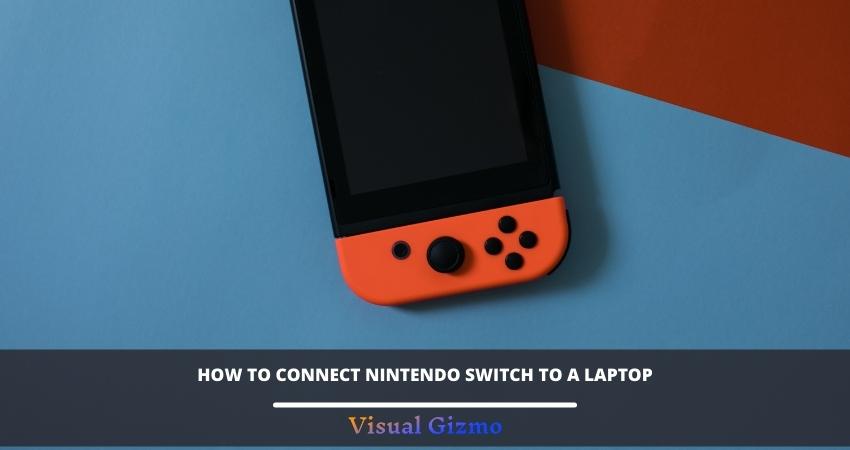
In order to use the Nintendo Switch with a different device, you’ll need the Nintendo Dock. Using HDMI connections, the Switch may be linked to a laptop through the Dock. You’ll also need a game capture card.
Things that you need
You’ll need the following materials in order to complete the whole procedure:
- Laptop
- Nintendo Switch
- Nintendo Dock
Besides being included with the console, it is also the only means to connect to and see the Switch on other devices, such as a monitor or television.
- Software
When docking the laptop, you’ll need to install the software that allows you to utilize the capture card. To get the program, you’ll need to visit the manufacturer’s website.
- Game Capture Card
Initially, the Game Capture Card was designed to transmit gaming from a console to a PC. To connect to the laptop’s operating system, it essentially serves as a connector, including HDMI input and output ports, as well as a USB port. A high-quality sound capture card is required for a lag-free experience.
- HDMI Cable
This procedure needs a single HDMI cable. Fortunately, the Capture Card’s package and the Switch both come with one. Both of these options are perfectly acceptable. For those who don’t have one, make sure to bring one along.
How To Connect Nintendo Switch To A Laptop with HDMI: Step By Step Procedure
- First, you need to plug the Nintendo switch into the dock. Next, connect the dock’s cable to the switch’s USB Type-C port.
- You should unhook any HDMI cables that link the Dock to your TV or monitor if you have attached them elsewhere. Plug the HDMI cable into an “HDMI in” connector on the Capture Card to interconnect the Nintendo Dock.
- Open the software on the laptop and the Nintendo Switch should be docked when it is powered up.
- Take the USB cord and attach the Game Capture Card to your laptop using it. The Nintendo Switch’s landing screen will appear on your laptop in a matter of seconds.
- The laptop’s Joy-Con may be used to operate the Nintendo Switch. Enter the full-screen mode to get the entire big-screen experience, or you can stream it live on the internet. In addition, you may record your games, use the back recording tool, or even talk and provide live commentary.
As you can see, the main components in this process are the HDMI cable and the video capture card. You need to connect them properly; if any of them are loose, you might not get the display even if you think you’ve connected everything properly.
Playing Nintendo Switch games on a laptop without HDMI
There’s one other way to play Nintendo Switch games onto your laptop, and it bypasses this entire way of connecting different ports.
While I’d still say the HDMI way is the most optimal, but if you’re having any difficulties with the dock; or maybe you went out somewhere and forgot to take the dock and HDMI with you, then there’s another way you can play Nintendo games on your laptop. And it won’t even need you to connect the switch with the laptop.
Using Emulators to play Nintendo switch games
Emulators are programs that let you run a simulation of a certain device. Think of it as a mini sandbox. Whatever happens there stays there and doesn’t interfere with the rest of the programs. And yeah, they are legal to use. However, the ROMs you download to play may or may not be; that depends on how you get them.
With these, you can get to play every Nintendo Switch game as long as they have the ROMs available online.
You can download the Yuzu emulator for Nintendo Switch on PC. It’s made by the same guys that created the Citra emulator for Nintendo 3DS. Did you notice both the emulators are named after fruits? I bet their next release would also be one.
It is stable, open-source,, and has a huge library of games, more than any other switch emulator I know. With yuzu, you can play games even up to 4k, as long as your laptop has the high spec hardware for it, especially good quality AMD or Nvidia graphics cards. Rest assured you can run heavy-duty AAA games with your gaming laptop through this emulator.
In Particular, I’ve seen this emulator run The Legend Of Zelda: Breath Of The Wild so smoothly that it reminded me of my cat’s fur.
Can you play Nintendo Switch games on Windows 10?
Nowadays, there are lots of games that are released for multiple platforms. This means, there is a high chance whatever you wanna play on the switch is also available for other Consoles, and Windows.
Because it’d be stupid for game companies to release one game exclusively for a single platform. Luckily, there are more than one place from where you can get your favorite games that also have PC ports. They are:
Microsoft Store
If your laptop comes with a Windows 10 OS, it definitely has a windows store installed in it- assuming your laptop is bought in recent years. Halo Infinite, Minecraft, Forza Horizon 4 are some of the most popular games available in the Microsoft store. They also have Forza Horizon 5, the newest racing sensation.
Steam
Steam is one of the biggest game stores on this planet, with 120 million active users recorded in 2020. You can download the steam client on your laptop and open an account for free. And then download/purchase the game you want.
You can happily download games like Stardew Valley, Slay the Spire, Hollow knight, Dead cells, as well as Steam’s iconic game- Counter Strike Global Offensive.
Epic games
Epic games serve as a superb alternative to steam itself. And with Sony acquiring a stake in Epic Games, you can rest assured they’re not going off the field anytime soon. PLUS, they have tremendous good deals every month- giving out a lot of exciting deals where you can get your favorite games for free or for an astonishing discount.
Additional Read:
Frequently Asked Question
How to connect a Nintendo switch to a laptop without a capture card?
In a nutshell, it’s not possible. Only an HDMI-out connection on the laptop allows you to connect the HDMI cable from the Nintendo Switch. It’s possible to accomplish this without a capture card through an HDMI-in connection, but it’s more difficult to obtain and more costly than you may expect.
What is the best way to connect my Nintendo Switch laptop to a USB-C port?
To access your dock’s three USB ports, open the dock’s panel. The HDMI cable should be plugged into the port and into your computer. It’s best if you keep the dock close to your laptop so that it has easy access. The USB-C cable may be plugged into the dock. Then, plug the power adapter into your home’s outlet.
How to Connect the Nintendo Switch Joy-Con or Pro Controllers to Your PC?
If you have windows 10, go to the settings>bluetooth and other devices>add a Bluetooth device; and connect the controller. Make sure the controllers have Bluetooth mode switched on.
Final Words
Like it or not, everything is getting more and more portable. The huge music players we used to see in the 80s are now inside our phones. The games we needed a computer for are now in the set of our palms. And this trend won’t stop.
Luckily, as long as we can connect it to a bigger screen, the experience we strive for won’t go away. Now that you know how to connect Nintendo switch to a laptop, what are you waiting for? Go play your favorite Pokemon or Super Mario game right now!



![Laptop Makes Rattling Noise When Tilted: [How To Fix]](https://visualgizmo.com/wp-content/uploads/2022/01/Laptop-Makes-Rattling-Noise-When-Tilted-768x407.jpg)
![How Many Watts Does A Laptop Consume?: [Laptop Power Consumption Guide]](https://visualgizmo.com/wp-content/uploads/2021/11/How-Many-Watts-Does-A-Laptop-Consume-768x407.jpg)
![How To Unlock Toshiba Laptop Keyboard: [6 Ways Explained]](https://visualgizmo.com/wp-content/uploads/2021/12/How-To-Unlock-Toshiba-Laptop-Keyboard-768x407.jpg)